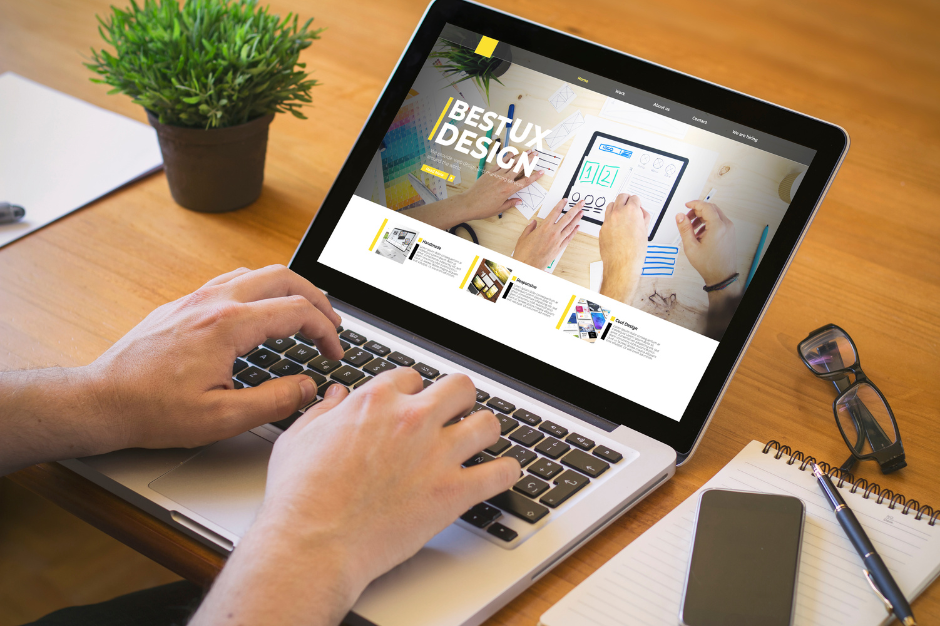
Building a WordPress website can be a rewarding experience. Whether you’re setting up a blog, an online store, or a personal portfolio, WordPress offers a user-friendly platform that’s accessible to everyone.
Here’s how we can get started and make sure your website looks great and functions well.
1. Choose Your Domain Name and Hosting
The first step in building your WordPress website is selecting a domain name and hosting provider. Your domain name is your website’s address, like www.yoursite.com. Think of something memorable and relevant to your content.
Once you have your domain name, you need a hosting provider to store your website’s files. I recommend choosing a hosting provider that supports WordPress. Many companies offer easy WordPress installations with their hosting plans. They will often provide a domain name for free with their hosting services.
2. Install WordPress
After securing your domain and hosting, the next step is to install WordPress. Many hosting providers offer a simple, one-click WordPress installation feature. If your host provides this, you just need to follow their instructions. If not, you can manually install WordPress.
To install WordPress manually, download it from the official WordPress website, then upload the files to your hosting account using an FTP client. Create a MySQL database and user through your hosting control panel. After uploading the files, you’ll run the WordPress installation script by visiting your domain in a web browser.
3. Choose and Install a Theme
Themes control how your website looks. WordPress offers thousands of themes, both free and paid. I recommend choosing a theme that matches the style and functionality you need. To install a theme, go to your WordPress dashboard, click on “Appearance,” then “Themes,” and select “Add New.” You can search for themes here and install them directly.
Once you find a theme you like, click “Install” and then “Activate.” This will make the theme live on your website. You can further customize the theme to suit your needs by using the “Customize” option under the “Appearance” menu.
4. Customize Your Website
With your theme installed, it’s time to make your website truly yours. I suggest starting with the basic settings like site title and tagline. You can find these under “Settings” in the WordPress dashboard.
From the dashboard, you can also adjust your theme settings. This might include changing colors, fonts, and layouts. If your theme supports it, you might have additional customization options available. Use these tools to adjust the design to fit your vision.
5. Install Essential Plugins
Plugins add functionality to your WordPress site. There are plugins for almost everything, from SEO to social media integration. Some essential plugins I recommend include:
-
-
- Yoast SEO: Helps improve your website’s search engine ranking.
-
-
-
- Akismet: Protects your site from spam comments.
-
-
-
- Contact Form 7: Allows you to create custom contact forms.
-
If you find managing plugins overwhelming or don’t have the time to set everything up yourself, consider outsourcing WordPress development company. This can help you get expert help in setting up and managing your site while you focus on other aspects of your business.
6. Create Key Pages
Now it’s time to add content to your site. Start by creating key pages that every website should have. These usually include:
-
-
- Home: The main page visitors will see.
- About: Information about you or your business.
- Contact: How people can get in touch with you.
- Blog (if applicable): For posting updates and articles.
-
To create a page, go to “Pages” in your WordPress dashboard, click “Add New,” and enter your content. Once you’re done, click “Publish” to make the page live.
7. Add Content and Media
With your pages set up, it’s time to add content. This includes writing posts, uploading images, and creating other media. To add a post, go to “Posts” in the dashboard, click “Add New,” and write your content. You can also add images and videos by clicking the “Add Media” button.
Organize your posts using categories and tags. Categories help group similar posts, while tags allow you to label specific topics. This makes it easier for visitors to find related content.
8. Set Up Navigation Menus
Navigation menus help users find their way around your site. To set up a menu, go to “Appearance” and then “Menus” in your dashboard. Here, you can create a new menu and add pages, posts, or custom links to it. You can also organize items by dragging and dropping them into place.
Assign your menu to a menu location that your theme provides after setting it up. This ensures it appears in the right spot on your website, such as the header or footer.
9. Configure Widgets
Widgets add extra features to your site’s sidebars, footers, and other areas. Common widgets include recent posts, search bars, and social media links. To add a widget, go to “Appearance” and then “Widgets” in your dashboard. Drag and drop the widgets you want into your widget areas.
Customize each widget according to your preferences. This might include setting titles, choosing how many posts to display, or entering your social media URLs.
10. Set Up Security and Backups
Securing your WordPress site is crucial to protect it from attacks. I recommend installing a security plugin such as Wordfence or Sucuri Security. These plugins offer features like firewalls and malware scanning to keep your site safe.
Backups are also important. Regularly backing up your site ensures you can recover it in case of an issue. Many hosting providers offer backup solutions, or you can use plugins like UpdraftPlus to schedule automatic backups.
11. Optimize for Performance
A fast-loading website provides a better user experience and can improve your search engine ranking. To optimize your site, consider using caching plugins like W3 Total Cache or WP Super Cache. These plugins help speed up your site by storing static versions of your pages.
You should also optimize your images by compressing them before uploading. Tools like TinyPNG can help reduce image file sizes without losing quality.
12. Test Your Website
Before launching your site, test it thoroughly. Check all links to ensure they work correctly, and review your content for any errors. Test your site on different devices and browsers to make sure it looks good everywhere.
You might also want to ask friends or colleagues to test your site and provide feedback. They might spot issues you missed or offer suggestions for improvement.
13. Launch Your Website
Once you’ve tested everything and are satisfied with how your site looks and functions, it’s time to launch. If you’re working with a staging site, make sure to migrate it to your live domain. Announce your launch through social media or email to let people know your site is up and running.
14. Maintain and Update Regularly
Building your WordPress website is just the beginning. Regular maintenance and updates are essential for keeping your site secure and functioning well. Update your WordPress version, themes, and plugins regularly to benefit from new features and security patches.
I also suggest monitoring your site’s performance using tools like Google Analytics. This helps you track visitor behavior and make informed decisions about your content and design.
15. Engage with Your Audience
Once your site is live, engage with your audience through comments, social media, and email newsletters. Respond to comments on your blog and encourage feedback. Building a relationship with your visitors can lead to a more successful website and a loyal audience.
16. Improve SEO
Search Engine Optimization (SEO) helps improve your site’s visibility in search engines. Use SEO plugins like Yoast SEO to optimize your content for search engines. Focus on using relevant keywords, creating high-quality content, and building backlinks to enhance your site’s SEO performance.
17. Backup and Security Checks
Even after launching, make sure to regularly back up your site and check for security issues. Keeping your site secure and backed up helps prevent data loss and protects against potential threats.
18. Monitor Site Performance
Regularly check your site’s performance using tools like Google PageSpeed Insights. These tools can help you identify any issues that might affect your site’s loading speed or user experience. Make adjustments as needed to ensure your site remains fast and responsive.
19. Continue Learning
The world of WordPress is always evolving. I recommend keeping up with the latest trends, updates, and best practices by following WordPress blogs, forums, and online communities. This helps you stay informed about new features and improvements that can benefit your site.
20. Celebrate Your Success
Building a WordPress website is a significant achievement. Take a moment to celebrate your hard work and the successful launch of your site. Share your accomplishment with friends, family, and your audience.
By following these steps, you’ll be well on your way to building a WordPress website that looks great and works effectively. Remember, building and managing a website is an ongoing process, but with the right tools and practices, you can create a successful online presence. Whether you’re starting a blog, an online store, or a personal site, WordPress provides the flexibility and functionality to meet your needs.